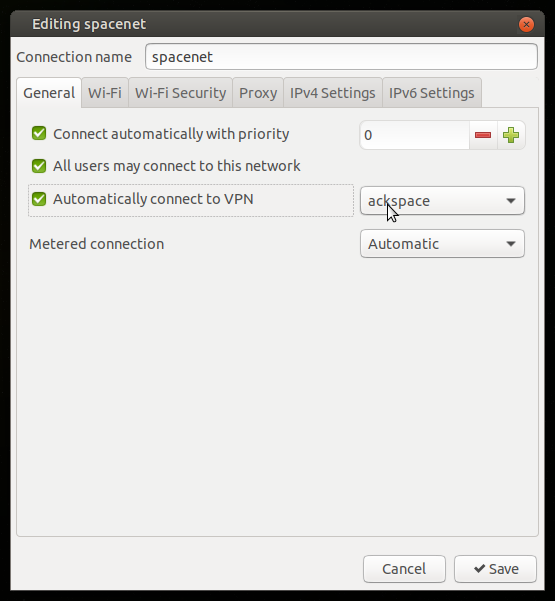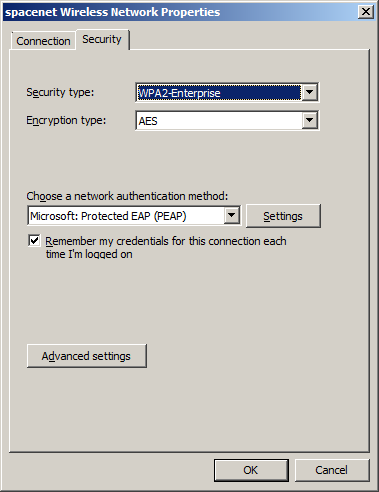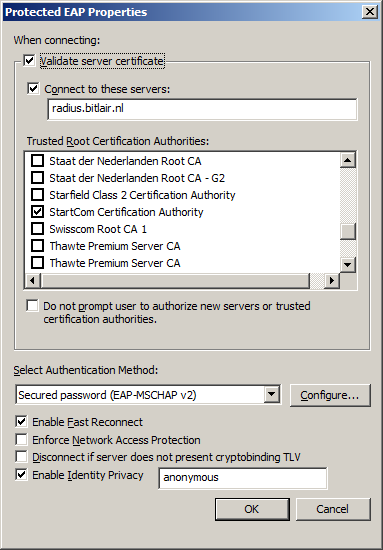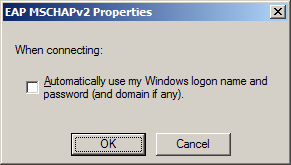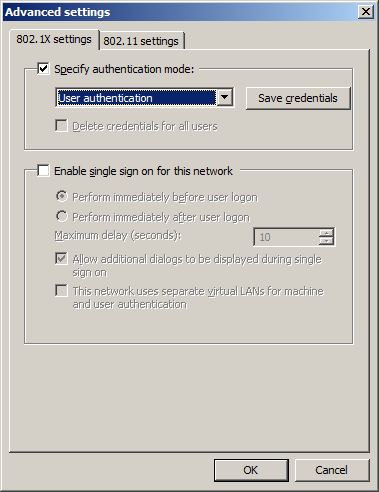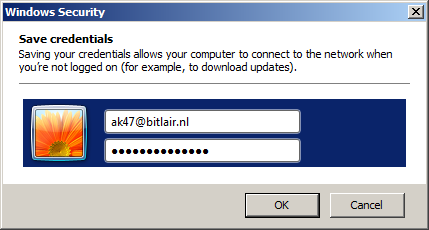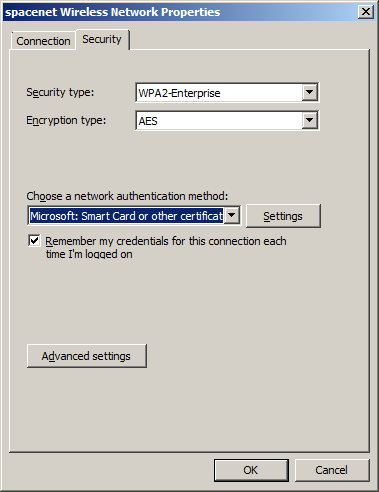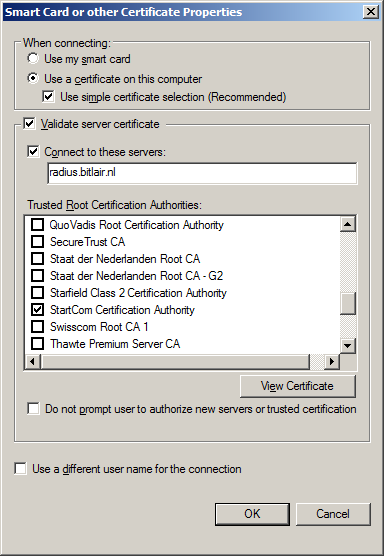Difference between revisions of "Spacenet"
(→How to register) |
(updated certificate date) |
||
| (21 intermediate revisions by 4 users not shown) | |||
| Line 1: | Line 1: | ||
| + | {{Project | ||
| + | |Featured=No | ||
| + | |State=Completed | ||
| + | |Members=Xopr, Stuiterveer, | ||
| + | |Description=Connect to an encrypted accesspoint using your own credentials in every hackerspace | ||
| + | |Picture=Linux_spacenet_connect_dialog.png | ||
| + | }} | ||
__TOC__ | __TOC__ | ||
| − | We haz [ | + | We haz [https://spacefed.net/index.php?title=Spacenet spacenet]. |
== Certificate == | == Certificate == | ||
| + | Note: this certificate is from December 2023 and is for spacenet only. | ||
| + | There is another certificate inside [[file:ackspace.ovpn.7z]] which is for [[VPN]] only. | ||
| − | + | the certificate, as from /etc/freeradius/certs/server.pem | |
| − | + | {{ACKspaceNetCert}} | |
| − | |||
| − | |||
| − | |||
| − | |||
| − | |||
| − | |||
| − | |||
| − | |||
| − | |||
| − | |||
| − | |||
| − | |||
| − | |||
| − | |||
| − | |||
== Connecting == | == Connecting == | ||
| Line 28: | Line 22: | ||
=== Linux === | === Linux === | ||
| − | Copy & | + | Copy & Paste the certificate above into a file and name it ackspace.pem |
Put it in your own home folder. | Put it in your own home folder. | ||
| − | Linux WIFI settings | + | Linux WIFI settings: |
| − | |||
| − | |||
| − | |||
| − | |||
| − | |||
| − | |||
| − | |||
| − | |||
| − | === | + | {| class="wikitable" |
| + | ! scope="col" | field | ||
| + | ! scope="col" | setting | ||
| + | |- | ||
| + | | Network name || {{#ask: | ||
| + | [[SSID::~spacenet*]] | ||
| + | |mainlabel=- | ||
| + | |headers=hide | ||
| + | |?SSID | ||
| + | |?Band | ||
| + | | format=list | ||
| + | |sep= and/or | ||
| + | }} | ||
| + | |- | ||
| + | | Wireless security || WPA & WPA2 Enterprise | ||
| + | |- | ||
| + | | Authentication || Tunneled TLS (TTLS), or PEAP | ||
| + | |- | ||
| + | | Anonymous identity || anonymous@ackspace.nl | ||
| + | |- | ||
| + | | CA certificate || ackspace.pem | ||
| + | |- | ||
| + | | PEAP version (optional) || automatic Inner | ||
| + | |- | ||
| + | | Inner authentication || MSCHAPv2 (or PAP without a certificate) | ||
| + | |- | ||
| + | | Username || <user>'''@ackspace.nl''' | ||
| + | |- | ||
| + | | Password || you should know this | ||
| + | |} | ||
| − | + | [[Image:linux spacenet connect dialog.png|400px]] | |
| − | + | ==== auto VPN ==== | |
| + | If you're using spacenet on a remote (untrusted) location, it's a good idea to use the ACKspace [[VPN]] on top of it. | ||
| + | You can auto-connect by: | ||
| + | * click on the network icon | ||
| + | * click ''Edit Connections...'' | ||
| + | * doubleclick '''spacenet''' | ||
| + | * go to tab ''General'' | ||
| + | * check ''Automatically connect to VPN'' | ||
| + | * select '''ackspace''' | ||
| + | * click ''Save'' | ||
| − | + | [[Image:auto_vpn.png|400px]] | |
| − | + | === Windows 7 === | |
| − | + | <Da_Syntax> | |
| − | Press Ok, reboot ... profit!! | + | :Windows 7 uses ntlm v2 and will fail trying to authenticate with the router. |
| + | :In order to fix this run (win+'r') "secpol.msc" and do the following: | ||
| + | :Open "Local Policies" > "Security Options" > "Network Security: LAN Manager authentication level" | ||
| + | :and select "Send LM & NTLM - use NTLMv2 session security if negotiated" from the dropdown box | ||
| + | :Press {{b|Ok}}, reboot ... profit!! | ||
</Da_Syntax> | </Da_Syntax> | ||
| Line 66: | Line 94: | ||
Depending on the configuration of your home-RADIUS you should either choose EAP-MSCHAPv2 or EAP-TLS. | Depending on the configuration of your home-RADIUS you should either choose EAP-MSCHAPv2 or EAP-TLS. | ||
| − | === EAP-MSCHAPv2 === | + | ==== EAP-MSCHAPv2 ==== |
* SSID: spacenet | * SSID: spacenet | ||
* Security type: WPA2-Enterprise | * Security type: WPA2-Enterprise | ||
* Encryption type: AES | * Encryption type: AES | ||
* Authentication: Microsoft: Protected EAP (PEAP) | * Authentication: Microsoft: Protected EAP (PEAP) | ||
| + | |||
| + | |||
| + | DO NOT USE CERTIFICATE WITH WINDOWS. | ||
| + | |||
| + | DO NOT ENTER RADIUS NAME OR IP. | ||
| + | |||
| + | |||
* Validate server certificate (good practice) | * Validate server certificate (good practice) | ||
** Connect to these servers: common-name of the certificate installed on your RADIUS server | ** Connect to these servers: common-name of the certificate installed on your RADIUS server | ||
| Line 90: | Line 125: | ||
[[Image:windows_mschap_5.png]] | [[Image:windows_mschap_5.png]] | ||
| − | === EAP-TLS === | + | ==== EAP-TLS ==== |
* Make sure your device has a client certificate issued by your PKI | * Make sure your device has a client certificate issued by your PKI | ||
* SSID: spacenet | * SSID: spacenet | ||
| Line 104: | Line 139: | ||
[[Image:windows_tls_2.png]] | [[Image:windows_tls_2.png]] | ||
| − | === iOS === | + | === iOS (iPhone and iPad) === |
just use your username and password an accept the certificate. | just use your username and password an accept the certificate. | ||
| + | |||
| + | |||
| + | === SailfishOS (Jolla) === | ||
| + | For ease of typing on a big keyboard, make sure you have Developer mode and Remote connection enabled. | ||
| + | Connect to the phone using SSH, gain root, and create the server certificate. | ||
| + | ssh nemo@<ip> | ||
| + | su-devel | ||
| + | vi /etc/ssl/certs/ACKspace.pem | ||
| + | press {{k|i}}, paste the certificate info, press {{k|Esc}}, {{k|:}}{{k|w}}{{k|q}} followed by {{k|enter}} | ||
| + | |||
| + | Create the WPA2 enterprise config: | ||
| + | vi /var/lib/connman/wifi_spacenet.config | ||
| + | press {{k|i}} and paste the following text: | ||
| + | [service_spacenet] | ||
| + | Type=wifi | ||
| + | Name=spacenet | ||
| + | EAP=peap | ||
| + | CACertFile=/etc/ssl/certs/ACKspace.pem | ||
| + | Phase2=MSCHAPV2 | ||
| + | Identity=<user>'''@ackspace.nl''' | ||
| + | Passphrase=<your password> | ||
| + | |||
| + | Logout, disable wifi, enable it again. | ||
| + | Go to System, WLAN, connect to internet, and tap WLAN | ||
| + | spacenet shouldbe in the list; tap to connect. | ||
== How to register == | == How to register == | ||
To use Spacenet, ACKspace needs to store your plain text username (the part before @ackspace.nl) and an '''NTLM hash''' of your password you wish to use. | To use Spacenet, ACKspace needs to store your plain text username (the part before @ackspace.nl) and an '''NTLM hash''' of your password you wish to use. | ||
| + | |||
| + | Note that this hash is based on MD4 which can be cracked in microseconds (Also see [https://en.wikipedia.org/wiki/MD4#Security wikipedia]; Don't use an important password for this. | ||
If you use the hashes generator, make sure you enter your password without username or domain etc. | If you use the hashes generator, make sure you enter your password without username or domain etc. | ||
| − | Contact [[user:PsychiC|PsychiC]] | + | Contact [[user:PsychiC|PsychiC]], [[user:Vicarious|Vicarious]], [[User:Xopr|Xopr]] or [[User:Stuiterveer|Stuiterveer]] if you'd wish to register. |
| − | [[Category: | + | [[Category:Information]] |
| + | |||
| + | == Info for freeradius admin == | ||
| − | == | + | edit /etc/freeradius/users |
| + | Add either one of lines | ||
| + | :noobuser Cleartext-Password := "foobar123" | ||
| + | :leetuser NT-Password := "FFFFFFFFFFFFFFFFFFFFFFFFFFFFFFFF" | ||
| − | / | + | {{#Widget:NTLMgenerator}} |
| + | <div class="mw-collapsible mw-collapsed" id="mw-customcollapsible-spacestate_py"> | ||
| + | ==== NTLM.py ==== | ||
| + | <div class="mw-customtoggle-spacestate_py mw-code">Click here to view python examples of NTLM hash generators</div> | ||
| + | <pre class="mw-collapsible-content"> | ||
| + | import hashlib,binascii | ||
| + | passwd = '$password' | ||
| + | print 'NTLM hash is', binascii.hexlify(hashlib.new('md4', passwd.encode('utf-16le')).digest()) | ||
| + | # OR use | ||
| + | import smbpasswd # via [apt-get install | yum install] python-smbpasswd | ||
| + | passwd = '$password' | ||
| + | print 'NTLM hash is', smbpasswd.nthash(passwd) | ||
| + | </pre> | ||
| + | </div> | ||
| − | + | == Available SSID's == | |
| + | {{#subobject: | ||
| + | |SSID=spacenet | ||
| + | |Band=5GHz | ||
| + | |IEEE=802.11ac | ||
| + | |Text=Spacenet | ||
| + | }} | ||
| + | {{#subobject: | ||
| + | |SSID=spacenet_legacy | ||
| + | |Band=2.4GHz | ||
| + | |IEEE=802.11g | ||
| + | |Text=Spacenet for hardware that does not have a 5GHz WLAN interface | ||
| + | }} | ||
| + | {{#subobject: | ||
| + | |SSID=ACKspaceWifi | ||
| + | |Band=2.4GHz | ||
| + | |IEEE=802.11g | ||
| + | |Text=More or less reserved for IoT and the like. Usage is discouraged | ||
| + | }} | ||
| − | + | Here is the list of available wireless networks: | |
| − | + | {{#ask: | |
| − | [ | + | [[-Has subobject::{{FULLPAGENAME}}]] |
| + | |mainlabel=- | ||
| + | |?SSID | ||
| + | |?Band | ||
| + | |?IEEE | ||
| + | |?Text | ||
| + | }} | ||
| − | + | [[Category:Network]] | |
| − | |||
| − | |||
| − | |||
| − | |||
Latest revision as of 11:50, 3 December 2023
| Project: Spacenet | |
|---|---|
| Featured: | No |
| State | Completed |
| Members | Xopr, Stuiterveer |
| GitHub | No GitHub project defined. Add your project here. |
| Description | Connect to an encrypted accesspoint using your own credentials in every hackerspace |
| Picture | |
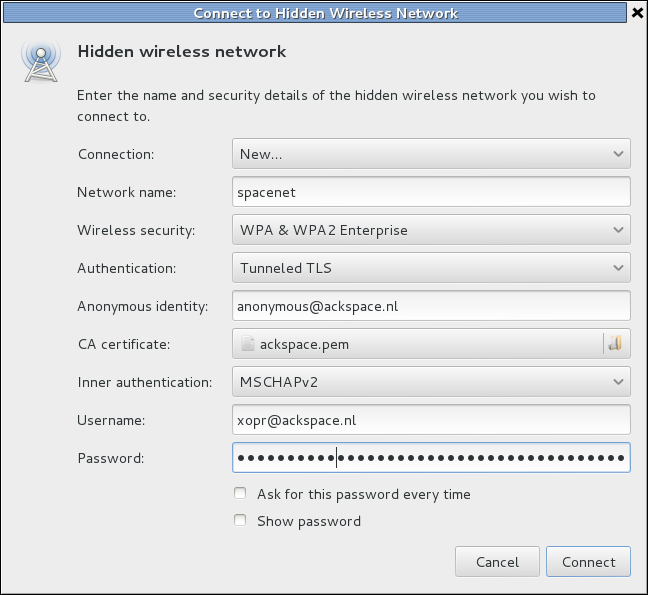
| |
Contents
We haz spacenet.
Certificate
Note: this certificate is from December 2023 and is for spacenet only. There is another certificate inside File:Ackspace.ovpn.7z which is for VPN only.
the certificate, as from /etc/freeradius/certs/server.pem
-----BEGIN CERTIFICATE----- MIIDBjCCAe6gAwIBAgIUPNOYqWrcqQkZt63WzVOz2mE21igwDQYJKoZIhvcNAQEL BQAwIzEhMB8GA1UEAwwYdi0xLjI4MzQ1LnZwc2NvbnRyb2wubmV0MB4XDTIxMDMx MzIyNDgyMloXDTMxMDMxMTIyNDgyMlowIzEhMB8GA1UEAwwYdi0xLjI4MzQ1LnZw c2NvbnRyb2wubmV0MIIBIjANBgkqhkiG9w0BAQEFAAOCAQ8AMIIBCgKCAQEAyiVB khJJqglAfRdPJr0nVspZdm9DoCD0XidkOW1Tj7Q1pfQHLs0lGA/aIQqofw8W+tkR BjJNb0mOprhltAFW68Y/qgeGWuOzyp8xrZGP6jA1xQRPFbUUCV2ZG6avwJUTYZoF 1TwCo0UpsCQRmpjMgMfBdlBKKaqO2kr2q7SbT/QnDX04+E7B1cnfdfCSobOBiitD 6HX/D19l6bryriMhaz42SWd6CbpRY1Qac7bCNbJ0Re5cyjvkJvojnDp12MMMoyVg QeTxQ4V+Z8HOmzthtFZNGFnLn0YAVIGLDBwhWodX8p51D+DPY5uIR6cR3Eiphd5h 1jpmA5IYB+Dw4X0W9wIDAQABozIwMDAJBgNVHRMEAjAAMCMGA1UdEQQcMBqCGHYt MS4yODM0NS52cHNjb250cm9sLm5ldDANBgkqhkiG9w0BAQsFAAOCAQEAngk8xf8R k6LTohmNbViDtggdSBhHwJRvGytVcsPNgyP/TUW2fPhVOMSg6iU4U95U1CEMXfIG DaeNfRg9bDqfGzvtK/KTET7kxLM7IzCHHuHEd4t6N0wlArTIZHFROLQ9pqAV7BIw nlurPVxOYVEb9PPtEYk+qcJRlB7lamTOyvMecjiFV1BXjpmO4nMeQ5vu8gT8hi0y xfyNEDZSYm1UCWqc/mFuOIbpOHzaNngh/pfVu30kSEMUS4L0wLP7Ju/QnOOy/jKF wxRlSPlHvDV910rlZlbi6G0XgH8MpIrPFhJnvbXUME0p0524iPsCUyJIh9X2Te07 NApMIN43u3sTJA== -----END CERTIFICATE-----
Connecting
Go to the chapter of your operating system below.
Linux
Copy & Paste the certificate above into a file and name it ackspace.pem
Put it in your own home folder.
Linux WIFI settings:
| field | setting |
|---|---|
| Network name | spacenet_legacy (2.4GHz) and/or spacenet (5GHz) |
| Wireless security | WPA & WPA2 Enterprise |
| Authentication | Tunneled TLS (TTLS), or PEAP |
| Anonymous identity | anonymous@ackspace.nl |
| CA certificate | ackspace.pem |
| PEAP version (optional) | automatic Inner |
| Inner authentication | MSCHAPv2 (or PAP without a certificate) |
| Username | <user>@ackspace.nl |
| Password | you should know this |
auto VPN
If you're using spacenet on a remote (untrusted) location, it's a good idea to use the ACKspace VPN on top of it. You can auto-connect by:
- click on the network icon
- click Edit Connections...
- doubleclick spacenet
- go to tab General
- check Automatically connect to VPN
- select ackspace
- click Save
Windows 7
<Da_Syntax>
- Windows 7 uses ntlm v2 and will fail trying to authenticate with the router.
- In order to fix this run (win+'r') "secpol.msc" and do the following:
- Open "Local Policies" > "Security Options" > "Network Security: LAN Manager authentication level"
- and select "Send LM & NTLM - use NTLMv2 session security if negotiated" from the dropdown box
- Press Ok, reboot ... profit!!
</Da_Syntax>
Windows 7 will either support EAP-MSCHAPv2 (username/password) or EAP-TLS (certificates) out-of-the-box.
You should manually create a wireless network under "Manage wireless networks".
Depending on the configuration of your home-RADIUS you should either choose EAP-MSCHAPv2 or EAP-TLS.
EAP-MSCHAPv2
- SSID: spacenet
- Security type: WPA2-Enterprise
- Encryption type: AES
- Authentication: Microsoft: Protected EAP (PEAP)
DO NOT USE CERTIFICATE WITH WINDOWS.
DO NOT ENTER RADIUS NAME OR IP.
- Validate server certificate (good practice)
- Connect to these servers: common-name of the certificate installed on your RADIUS server
- Trusted root certification authorities: select the CA which signed the certificate installed on your RADIUS server
- Authentication method: secured passwords (EAP-MSCHAP v2)
- Do NOT use windows logon name and password (will probably not work for you)
- Use user authentication
- Save credentials: user@ackspace.nl with your password
EAP-TLS
- Make sure your device has a client certificate issued by your PKI
- SSID: spacenet
- Security type: WPA2-Enterprise
- Encryption type: AES
- Authentication: Microsoft: Smart Card or other certificate
- Validate server certificate (good practice)
- Connect to these servers: common-name of the certificate installed on your RADIUS server
- Trusted root certification authorities: select the CA which signed the certificate installed on your RADIUS server
iOS (iPhone and iPad)
just use your username and password an accept the certificate.
SailfishOS (Jolla)
For ease of typing on a big keyboard, make sure you have Developer mode and Remote connection enabled. Connect to the phone using SSH, gain root, and create the server certificate.
ssh nemo@<ip> su-devel vi /etc/ssl/certs/ACKspace.pem
press i, paste the certificate info, press Esc, :wq followed by enter
Create the WPA2 enterprise config:
vi /var/lib/connman/wifi_spacenet.config
press i and paste the following text:
[service_spacenet] Type=wifi Name=spacenet EAP=peap CACertFile=/etc/ssl/certs/ACKspace.pem Phase2=MSCHAPV2 Identity=<user>@ackspace.nl Passphrase=<your password>
Logout, disable wifi, enable it again. Go to System, WLAN, connect to internet, and tap WLAN spacenet shouldbe in the list; tap to connect.
How to register
To use Spacenet, ACKspace needs to store your plain text username (the part before @ackspace.nl) and an NTLM hash of your password you wish to use.
Note that this hash is based on MD4 which can be cracked in microseconds (Also see wikipedia; Don't use an important password for this. If you use the hashes generator, make sure you enter your password without username or domain etc.
Contact PsychiC, Vicarious, Xopr or Stuiterveer if you'd wish to register.
Info for freeradius admin
edit /etc/freeradius/users Add either one of lines
- noobuser Cleartext-Password := "foobar123"
- leetuser NT-Password := "FFFFFFFFFFFFFFFFFFFFFFFFFFFFFFFF"
NTLM hash generator
(note that there is no roundtrip involved, hash is generated client-side using utf8-to-utf16 little endian and md4 hash)
NTLM.py
import hashlib,binascii
passwd = '$password'
print 'NTLM hash is', binascii.hexlify(hashlib.new('md4', passwd.encode('utf-16le')).digest())
# OR use
import smbpasswd # via [apt-get install | yum install] python-smbpasswd
passwd = '$password'
print 'NTLM hash is', smbpasswd.nthash(passwd)
Available SSID's
Here is the list of available wireless networks:
| SSID | Band | IEEE | Text"Text" is a predefined property that represents text of arbitrary length and is provided by Semantic MediaWiki. |
|---|---|---|---|
| spacenet_legacy | 2.4GHz | 802.11g | Spacenet for hardware that does not have a 5GHz WLAN interface |
| ACKspaceWifi | 2.4GHz | 802.11g | More or less reserved for IoT and the like. Usage is discouraged |
| spacenet | 5GHz | 802.11ac | Spacenet |